-
Products
-
Loudspeakers
- Atlas+Fyne IsoFlare™ Loudspeakers
- SHS Series
- In-Ceiling
- Surface Mount
- Pendent Mount Speakers
- IP Speakers
- Sound Masking Speakers
- Subwoofers
- Line Columns & Arrays
-
Speaker Components
- Speaker Drivers
- Transformers
-
Baffles & Back Boxes
- Blind Mount Enclosures
- EZ Mount Enclosures
- General Purpose Baffles
- Vandal Proof
- Q series
- Q Series - Square
- Recessed
- Torsion Baffles & Enclosures
- Cylindrical
- General Purpose Baffles - Square
- Recessed - Square
- Surface Mount Enclosures - Square
- Fire Rated
- 8" Speaker & Analog Clock
- Surface Mount Enclosures
- Mounting Rails
- Mounting Rings & Squares
- T Bar Bridge
- Portable Speakers
- Specialty Speakers
- Life Safety
- Horns
- Sound Masking
- Amplifiers
- GLOBALCOM® Enterprise Communication Ecosystem
- 5400 Series Life Safety Public Address System
- IP Solutions
- DSP / Signal Processors
- AC Power Distribution
- Racks and Cabinets
- Microphone & Mic Stands
- Audio Accessories & Options
- Dante® Enabled Devices
- Buy America Act - Trade Agreements Act
- Discontinued Product
-
Loudspeakers
- Systems
- Markets
- Support
- Resources
- About Us
-
Products
-
Loudspeakers
- Atlas+Fyne IsoFlare™ Loudspeakers
- SHS Series
- In-Ceiling
- Surface Mount
- Pendent Mount Speakers
- IP Speakers
- Sound Masking Speakers
- Subwoofers
- Line Columns & Arrays
-
Speaker Components
- Speaker Drivers
- Transformers
-
Baffles & Back Boxes
- Blind Mount Enclosures
- EZ Mount Enclosures
- General Purpose Baffles
- Vandal Proof
- Q series
- Q Series - Square
- Recessed
- Torsion Baffles & Enclosures
- Cylindrical
- General Purpose Baffles - Square
- Recessed - Square
- Surface Mount Enclosures - Square
- Fire Rated
- 8" Speaker & Analog Clock
- Surface Mount Enclosures
- Mounting Rails
- Mounting Rings & Squares
- T Bar Bridge
- Portable Speakers
- Specialty Speakers
- Life Safety
- Horns
- Sound Masking
- Amplifiers
- GLOBALCOM® Enterprise Communication Ecosystem
- 5400 Series Life Safety Public Address System
- IP Solutions
- DSP / Signal Processors
- AC Power Distribution
- Racks and Cabinets
- Microphone & Mic Stands
- Audio Accessories & Options
- Dante® Enabled Devices
- Buy America Act - Trade Agreements Act
- Discontinued Product
-
Loudspeakers
- Systems
- Markets
- Support
- Resources
- About Us
- HOME /
- Transportation Resources /
- Download Center /
- GLOBALCOM.IP/GCK /
- GLOBALCOM.IP Service Pack 5
GLOBALCOM.IP Service Pack 5
Service Pack 5 release of GLOBALCOM/CONTROLKOM (GCK). What software/installers/packages to use depends on one's starting point, listed here as Installation Options A, B, and C.
***Default SMC logins have changed in this release***
Due to stricter password requirements, the default usernames and passwords have changed. The new default usernames and passwords are:
gck_admin/gck_admin, gck_installer/gck_installer, and gck_user/gck_user.
Installation Option A: When starting from a clean Windows system (no previous GLOBALCOM/GCK software on it), run the GCK SP5 Installer. If there is difficulty installing GCK that appears to be missing prerequisite packages, it may be necessary to run the DotNet Framework Prerequisites installer described in this Zendesk article.
It will be necessary to obtain a license from AtlasIED before using newly installed GCK software.
Installation Option B: When upgrading from GCK Service Pack 1 or GCK Service Pack 2, one should follow these steps:
- Run the GCK Updater Installer to install the latest GCK Updater service.
- Run the SMC HTTPS Updater to prepare your system to support active directory/LDAP login and HTTPS bindings.
- Apply the Service Pack 5 GCK package.
Installation Option C: When upgrading from GCK Service Pack 3 or 4, one should follow these steps:
- Apply the Service Pack 5 GCK package.
Additional Information and Options
In GCK, there are options for loading user defined Takes (WAV files) from GCL libraries. The following libraries are currently available (click on item link):
- Emergency Takes
- Pre-Annc Tone Takes
- School Related Takes
- Smoking-Walkway-Waiting Takes
- Test Tone Takes
- Healthcare Takes
- Silence Takes
Also, the user can put large icons on Events so they appear better on the Paging Console page. IED has developed some commonly used icons, which are available in the following ZIP file Download Link Here.
To install the IED Diagnostic Tools Library, download and run the IED Tools Installer.
To install the Intercom Manager Client software, run the Intercom Manager Client Installer.