Service Pack 3 release of GLOBALCOM/CONTROLKOM (GCK). What software/installers/packages to use depends on one's starting point, listed here as Installation Options A and B.
Installation Option A: When starting from a clean Windows system (no previous GLOBALCOM software on it), run the GCK SP3 Installer. If there is difficulty installing GCK that appears to be missing prerequisite packages, it may be necessary to run the DotNet Framework Prerequisites installer described in this Zendesk article.
It will be necessary to obtain a license from AtlasIED before using newly installed GCK software.
Installation Option B: When upgrading from GCK Service Pack 1 or GCK Service Pack 2, one should follow these steps:
- Run the GCK Updater Installer to install the latest GCK Updater service.
- Run the SMC HTTPS Updater to prepare your system to support active directory/LDAP login and HTTPS bindings.
- Apply the latest GCK package for the proper version of Windows:
Additional Information and Options
In GCK, there are options for loading user defined Takes (WAV files) from GCL libraries. The following libraries are currently available (click on item link):
- Emergency Takes
- Pre-Annc Tone Takes
- School Related Takes
- Smoking-Walkway-Waiting Takes
- Test Tone Takes
Also, the user can put large icons on Events so they appear better on the Paging Console page. IED has developed some commonly used icons, which are available in the following ZIP file Download Link Here.
To install the IED Diagnostic Tools Library, run the installer from Download Link Here.
To install the Intercom Manager Client software, run the Intercom Manager Client Installer.