-
Products
-
Loudspeakers
- Atlas+Fyne IsoFlare™ Loudspeakers
- SHS Series
- In-Ceiling
- Surface Mount
- Pendent Mount Speakers
- IP Speakers
- Sound Masking Speakers
- Subwoofers
- Line Columns & Arrays
-
Speaker Components
- Speaker Drivers
- Transformers
-
Baffles & Back Boxes
- Blind Mount Enclosures
- EZ Mount Enclosures
- General Purpose Baffles
- Vandal Proof
- Q series
- Q Series - Square
- Recessed
- Torsion Baffles & Enclosures
- Cylindrical
- General Purpose Baffles - Square
- Recessed - Square
- Surface Mount Enclosures - Square
- Fire Rated
- 8" Speaker & Analog Clock
- Surface Mount Enclosures
- Mounting Rails
- Mounting Rings & Squares
- T Bar Bridge
- Portable Speakers
- Specialty Speakers
- Life Safety
- Horns
- Sound Masking
- Amplifiers
- GLOBALCOM® Enterprise Communication Ecosystem
- 5400 Series Life Safety Public Address System
- IP Solutions
- DSP / Signal Processors
- AC Power Distribution
- Racks and Cabinets
- Microphone & Mic Stands
- Audio Accessories & Options
- Dante® Enabled Devices
- Buy America Act - Trade Agreements Act
- Discontinued Product
-
Loudspeakers
- Systems
- Markets
- Support
- Resources
- About Us
-
Products
-
Loudspeakers
- Atlas+Fyne IsoFlare™ Loudspeakers
- SHS Series
- In-Ceiling
- Surface Mount
- Pendent Mount Speakers
- IP Speakers
- Sound Masking Speakers
- Subwoofers
- Line Columns & Arrays
-
Speaker Components
- Speaker Drivers
- Transformers
-
Baffles & Back Boxes
- Blind Mount Enclosures
- EZ Mount Enclosures
- General Purpose Baffles
- Vandal Proof
- Q series
- Q Series - Square
- Recessed
- Torsion Baffles & Enclosures
- Cylindrical
- General Purpose Baffles - Square
- Recessed - Square
- Surface Mount Enclosures - Square
- Fire Rated
- 8" Speaker & Analog Clock
- Surface Mount Enclosures
- Mounting Rails
- Mounting Rings & Squares
- T Bar Bridge
- Portable Speakers
- Specialty Speakers
- Life Safety
- Horns
- Sound Masking
- Amplifiers
- GLOBALCOM® Enterprise Communication Ecosystem
- 5400 Series Life Safety Public Address System
- IP Solutions
- DSP / Signal Processors
- AC Power Distribution
- Racks and Cabinets
- Microphone & Mic Stands
- Audio Accessories & Options
- Dante® Enabled Devices
- Buy America Act - Trade Agreements Act
- Discontinued Product
-
Loudspeakers
- Systems
- Markets
- Support
- Resources
- About Us
- HOME /
- Transportation Resources /
- Download Center /
- GLOBALCOM Software (Legacy) /
- GLOBALCOM Service Pack 2 (SP2)
GLOBALCOM Service Pack 2 (SP2)
GLOBALCOM Service Pack 2 (SP2)
Service Pack 2 provides the latest release versions of all software required for vACS, MSG, TEL and Lifeline operation. This includes updates to the System Management Console and related software items. Please note that this release also includes an update to the IEDNet Network Services which is a separate download and install operation.
Note: It is NOT required to install SP1 prior to this Update. This is a full system update.
Detailed Description:
Major Features
- Support 1100DAB Digital Audio Bridge
- Support 1522LR Device
- Support FAS actions on Sidekick, 524, and logic devices
- Support External Generic Cobranet Audio Source Device (Also as BGM Source)
- Added Avaya PBX Compatibility
- Added Ability to Define Custom Telephone Templates
Minor Features
- Enhanced fault reporting for 1100/1200MSG and 1100TEL
- Monitor/Test Level control for 9160
- Monitor Lifeline Status
- LVIO Actions On/Off disabling
- SMC allows "Any Fault" trigger
Bug Fixes Completed
- Set BGM Level on 1502AO
- SMC Inverts LIR logic descriptions from LVIO and NLR
- vACS not correctly parsing ZoneID prompt on 528 micstation
- Telephone does not honor registration expiry in PBX reply
- SMC Showing Assign Sensors button on DNA ambient screen
- SMC not always updating Lifeline data after Save
- SMC does not auto-populate sound card IP address When setting up a TEL or MSG
- SMC does not auto-retrieve latest test results when opening DNA Test Window
- SMC displays "Invalid Caller Group Data" unless a phone number is added to Mic Passwords
- System Supervision : Deviceless fault being recorded
- SMC : Monitor audio is being rerouted when zone monitor window is closed
- Only send reset bundle to Lifeline if it is not lifelining another system
- 1100TEL Needs to be able to modify the Cobranet Conductor priority.
- Cobranet card was being reset
- SMC shows blank voice droplist when TTS action is later edited
- SMC: T9032NS shows as a controller when adding a device - should show as an Aux. I/O device
- SMC: Ambient Sensor selection keeps sensor selected when change sensor collector devices
- SMC displays error message editing accounts when logged in as TmpUsr
- SMC does not show faulted mic station (red box) in Mic and Zone Status
- SMC: internal devices (e.g. LIR) are missing "Show All Fields Button"
- SMC displays "Invalid CallerGroup Data" if no Prompting Extension is defined
- SMC doesn't refresh My Devices unless leave page (to Configuration and back)
- vACS: 528 mic stations do not accept airline codes greater than 500
- Incorrect 528 data was sometimes loaded by vACS
- 9116 DSP Auto Test 'set' operation does not appear to work correctly & Auto test screen does not automatically load results.
- SMC: Restart Services incorrect operation
- Zone Start Number is missing from LIR Devices
File 1 Details:
Filename: IEDNetInstaller.exe
Release Date: 3/8/2013
File Size: 9.21MB
IEDNet Installation Instructions:
- Download the file IEDNetInstaller.exe onto a USB Memory Stick.
- At the 1100/1200 device to be updated insert the USB stick and from the desktop screen of the 1100/1200 navigate to the IEDNetInstaller.exe file.
- Double-Click the file and follow the prompts to completion.
File 2 Details:
Filename: IEDGC_SP2_20130802.gcz
Release Date: 08/02/2013
File Size: 129 MB
Installation Instructions:
- Download the attached ".gcz" file from the link above or Click Here.
- Login to the GLOBALCOM System Management Center Web Page (SMC) - You must have administrator privileges to perform this update.
- Navigate to the Admin page.
- Expand the "Software Update" Accordion Tab.
- Ensure a Flash Drive with the downloaded update file is inserted in a free USB slot on your computer if updating remotely or in the rear of the 1100/1200 device if updating locally.
- Click the "Update Software" button and navigate to the update file you wish to apply.
- Once the file is selected, click the "Open" button.
- The Update process will now begin and may take several minutes to complete as the entire system is backed up prior to performing any file change.
* NOTE - System operation will be interrupted during this process so please schedule during periods of inactivity.