-
Products
-
Loudspeakers
- Atlas+Fyne IsoFlare™ Loudspeakers
- SHS Series
- In-Ceiling
- Surface Mount
- Pendent Mount Speakers
- IP Speakers
- Sound Masking Speakers
- Subwoofers
- Line Columns & Arrays
-
Speaker Components
- Speaker Drivers
- Transformers
-
Baffles & Back Boxes
- Blind Mount Enclosures
- EZ Mount Enclosures
- General Purpose Baffles
- Vandal Proof
- Q series
- Q Series - Square
- Recessed
- Torsion Baffles & Enclosures
- Cylindrical
- General Purpose Baffles - Square
- Recessed - Square
- Surface Mount Enclosures - Square
- Fire Rated
- 8" Speaker & Analog Clock
- Surface Mount Enclosures
- Mounting Rails
- Mounting Rings & Squares
- T Bar Bridge
- Portable Speakers
- Specialty Speakers
- Life Safety
- Horns
- Sound Masking
- Amplifiers
- GLOBALCOM® Enterprise Communication Ecosystem
- 5400 Series Life Safety Public Address System
- IP Solutions
- DSP / Signal Processors
- AC Power Distribution
- Racks and Cabinets
- Microphone & Mic Stands
- Audio Accessories & Options
- Dante® Enabled Devices
- Buy America Act - Trade Agreements Act
- Discontinued Product
-
Loudspeakers
- Systems
- Markets
- Support
- Resources
- About Us
-
Products
-
Loudspeakers
- Atlas+Fyne IsoFlare™ Loudspeakers
- SHS Series
- In-Ceiling
- Surface Mount
- Pendent Mount Speakers
- IP Speakers
- Sound Masking Speakers
- Subwoofers
- Line Columns & Arrays
-
Speaker Components
- Speaker Drivers
- Transformers
-
Baffles & Back Boxes
- Blind Mount Enclosures
- EZ Mount Enclosures
- General Purpose Baffles
- Vandal Proof
- Q series
- Q Series - Square
- Recessed
- Torsion Baffles & Enclosures
- Cylindrical
- General Purpose Baffles - Square
- Recessed - Square
- Surface Mount Enclosures - Square
- Fire Rated
- 8" Speaker & Analog Clock
- Surface Mount Enclosures
- Mounting Rails
- Mounting Rings & Squares
- T Bar Bridge
- Portable Speakers
- Specialty Speakers
- Life Safety
- Horns
- Sound Masking
- Amplifiers
- GLOBALCOM® Enterprise Communication Ecosystem
- 5400 Series Life Safety Public Address System
- IP Solutions
- DSP / Signal Processors
- AC Power Distribution
- Racks and Cabinets
- Microphone & Mic Stands
- Audio Accessories & Options
- Dante® Enabled Devices
- Buy America Act - Trade Agreements Act
- Discontinued Product
-
Loudspeakers
- Systems
- Markets
- Support
- Resources
- About Us
- HOME /
- Transportation Resources /
- Download Center /
- GLOBALCOM Software (Legacy) /
- Service Pack 1 - Hotfix 1 (Obsolete)
Service Pack 1 - Hotfix 1 (Obsolete)
Replaced by SP2, Downloads disabled. All Features, and fixes are included in SP2.
GLOBALCOM Service Pack 1 - Hotfix 1 (SP1HF1)
This release serves as an update to Service Pack 1.
Detailed Description:
IEDNet 2.0.10.0
- Bug Fix: Enhanced stability and memory management, specifically in socket handling.
vACS 2.0.13.5
- Bug Fix: Clean up error message to the IED event log.
- Bug Fix: Fixes ability to queue announcement going to remote systems when the resources are busy on the remote system.
- Bug Fix: Fixes 528 mics to accept airline codes greater than 500.
SMC 1.0.4904.19620
- Bug Fix: GLOBALCOM updater no longer errors on large files.
- Bug Fix: Cannot set 1502AI to be BGM channel on AO.
- Bug Fix: Removed “Advanced” Permission Bit from user login. Allowing this bit caused the user to not be able to log in.
Regurgitator 1.2.2 Release 2
-
Compatibility: Uses new IEDNet version 2.0.10.0
System Supervision 1.4.3 Release 3
- Bug Fix: SystemSupervisionConfig.xml was missing from 1.4.3 Release 2. It is now included in 1.4.3 Release 3.
- Compatibility: Uses new IEDNet version 2.0.10.0
vACS Device Discover 1.6.1
-
Rollback: 1.6.1.1 and 1.62 have bugs that will be fixed in SP2, rollback to 1.6.1.
File Details:
Filename: IEDNetInstaller.exe
Release Date: 3/8/2013
File Size: 9.21MB
Filename: IEDGC_SP1_HF1_20130724.gcz
Release Date: 07/24/2013
File Size: 85.9MB
Installation Instructions:
- Download and Run the file IEDNetInstaller.exe on your IED1100/1200 Device and follow the dialog to completion.
- Download the attached ".gcz" file from the link above or Click Here.
- Login to the GLOBALCOM System Management Center Web Page (SMC) - You must have administrator privileges to perform this update.
- Navigate to the Admin page.
- Expand the "Software Update" Accordion Tab.
- Ensure a Flash Drive with the downloaded update file is inserted in a free USB slot on your computer if updating remotely or in the rear of the 1100/1200 device if updating locally.
- Click the "Update Software" button and navigate to the update file you wish to apply.
- Once the file is selected, click the "Open" button.
- The Update process will now begin and may take several minutes to complete as the entire system is backed up prior to performing any file change.
* NOTE - System operation will be interrupted during this process so please schedule during periods of inactivity.